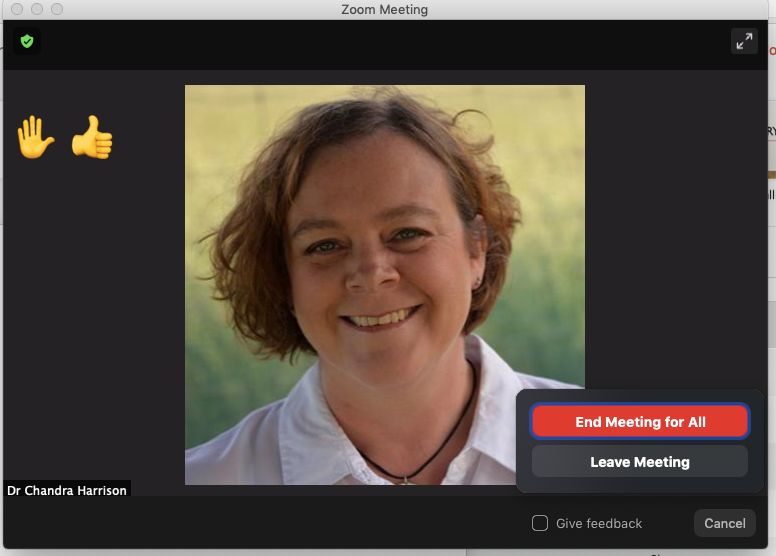Article written by: Chandra Harrison, Managing Director - Access Advisors.
We have come up with some tips for online events to help event organisers consider the needs of people with disabilities. This isn’t an exhaustive list of all the things you need to make your event accessible, but hopefully it will get you thinking about what is needed.
Your Website
Make sure that your website is accessible. This means that people with a variety of access needs and users of different types of assistive technology can use your website easily. If people can’t access your website to find out what you are offering then they are not connected.
If you’d like clear instructions on how to make your website accessible, see the latest version of Web Content Accessibility Guidelines WCAG2.1 These guidelines have been around for more that 20 years and are regularly updated.
Ticketing
Is your ticketing solution is accessible? Both Eventbrite and Humanitix do a reasonable job, but it pays to check that the process you are setting up is easy and accessible. Eventbrite has some tips on creating more accessible events. It is also useful to include a question in your signup form, asking if the participant has any access needs. This allows you to gather information before the event to ensure you know who is attending and find out if people are using NZSL interpreters or need hearing loops in venues etc. A good question to ask for any event is, “Do you have any access needs we should know about?”
Video Conferencing Solution
It is important that the platform you use to host your virtual event is accessible. While there are many solutions, Zoom does a very good job at accommodating a variety of access needs. Zoom has some good resources available on their accessibility page. We aren’t saying you have to use Zoom, but it is one of the more accessible options. Many people with access needs are more familiar with it than some of the other options.
Preparation
It is also a great idea to send out a brief email before the event. This helps set the scene; you can provide details of how people can interact as well as what to expect. It also gives people with any particular needs a chance to let you know before the event. If you have slides you are going to present, you could also include them in an accessible (possibly text only) format for screen reader users and people who need a bit more time to process information.
Content
If you are very organised it is great to send the slides out to participants in advance if you can in an accessible format. This helps people to understand the information and more actively engage in the session. Remember that it may be the only way for blind users to get all the details from the slides.
If you use slides then it is also important to describe the content on the slides so that people who are blind can still access the information. You don’t have to read the words on slides verbatim, but make sure you have included all the relevant points. It is also useful to use clear, concise and high contrast text on your slides. Avoid putting too many words with lots of fancy fonts.
Interaction
If you use a whiteboard solution or ask participants to virtually raise their hand you need to be aware that some of these options won’t work for people who cannot use a mouse or use other assistive tech. Consider your options carefully and consider alternatives that you can offer anyone who has specific access needs.
For example, at the start of the webinar you could explain that if participants want to say something, they have three ways they can let the facilitator know they want to participate:
- Physically raise a hand if they have video and the facilitator can see them
- Send the facilitator or the whole call a message in the chat function
- Use the electronic “raise hand” button.
Captions and NZSL Interpretation
Captioning and NZ Sign Language interpretation is a huge help for people who are Deaf or Hard of Hearing. Captions also help mainstream users when running video with sound isn’t appropriate. We recommend that you use captioning for all virtual events. If you know attendees need an interpreter then it is a good idea to provide that services. Here are some more details about captions and NZSL Interpretation.
Identifying yourself when speaking
For people who can’t see the speaker it is a good idea to identify yourself when you are speaking. The facilitator should also encourage others to do the same. “It is Chandra speaking…” For those who can see you it also helps them learn your name.
Facilitation
Good facilitation of discussion relies on the facilitator knowing the needs of the participants and being ready to respond. So, the biggest thing you can do to help people with access needs is be aware that they may need help to understand the content. Welcome them to make themselves known when they have something to say. Include an extra person on the webinar to help answers questions and keep an eye on the participants and respond when there is a need.
Presentation
As for any event, it is important for the speaker to go speak clearly and slowly. This helps everyone’s understanding of the content. It is also vital for people who have language, cognitive and hearing needs who may need more time to process what is being said. If you are using captions the clearer and slower you speak the better the captioning accuracy will be.
Good luck with your events and if you would like more support contact Access Advisors and we will be happy to help.